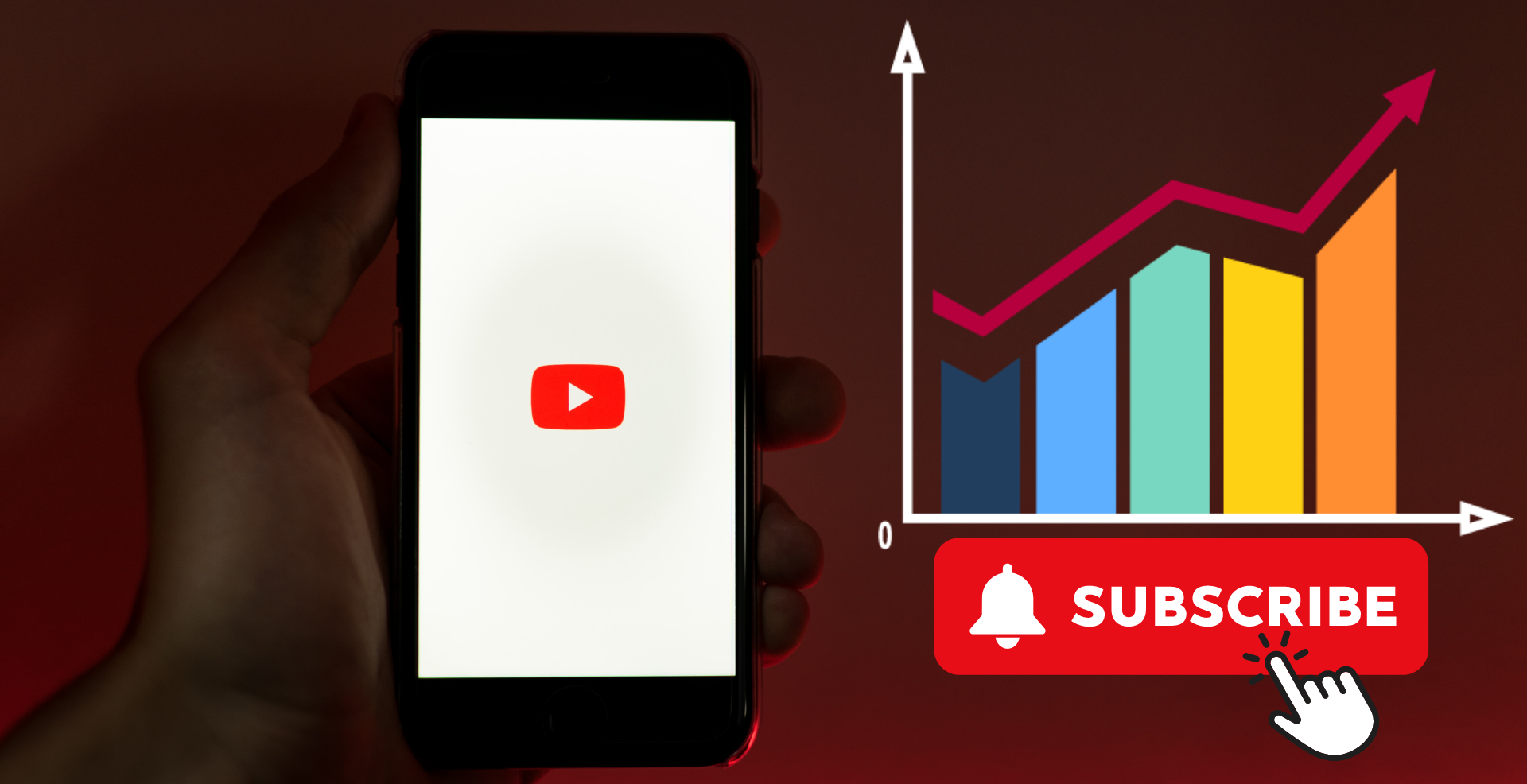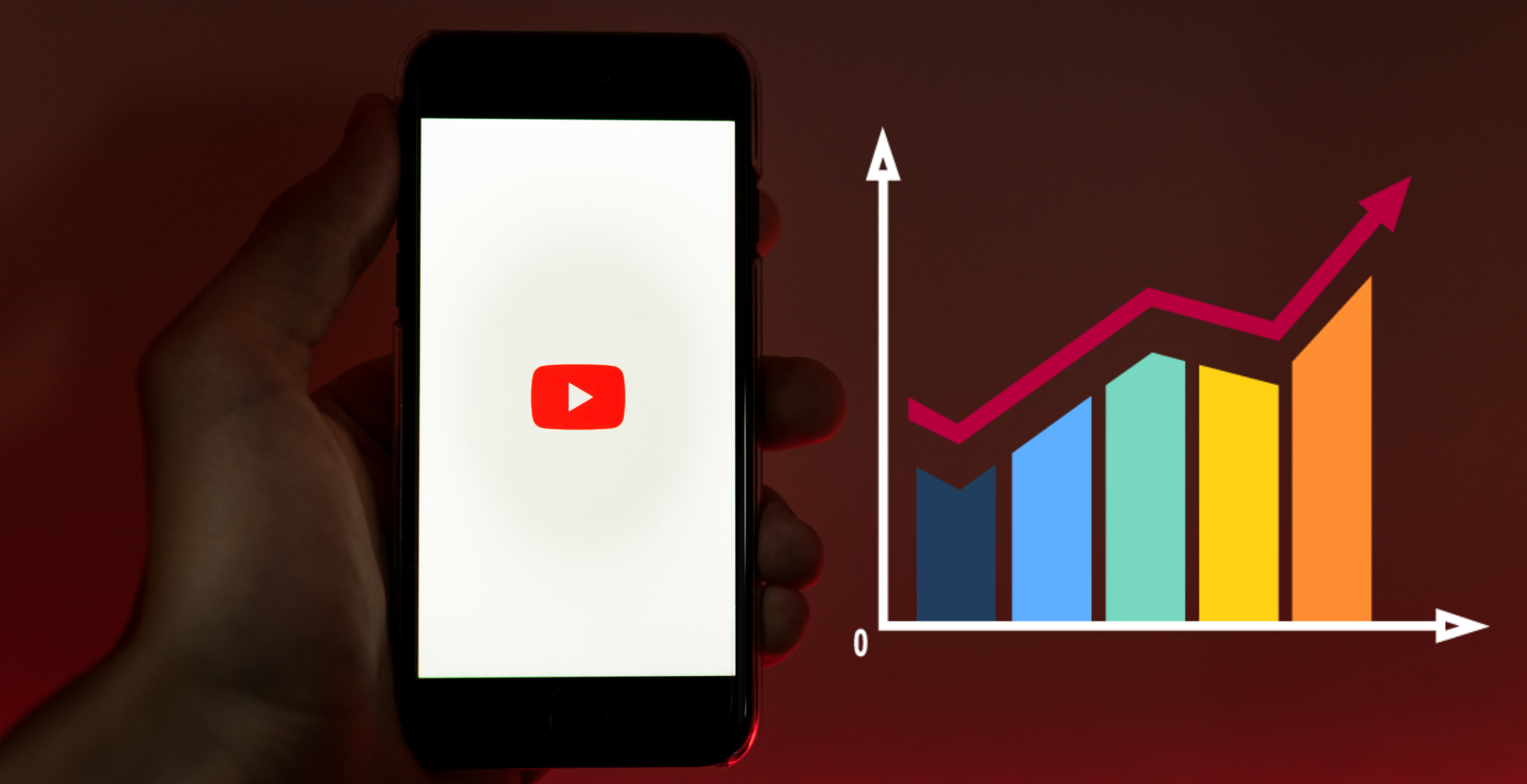Email is a vital part of our daily communication, and when your email service starts acting up, it can be incredibly frustrating. GMX, a popular free email service, is known for its simplicity and ease of use, but like any service, it comes with its own set of problems. If you’re a GMX user, understanding these common issues and knowing how to fix them can save you a lot of headaches. Let’s dive into some of the most frequent GMX email problems and how you can resolve them.
Common GMX Email Problems and Solutions
Whether it’s trouble logging in, issues with sending or receiving emails, or dealing with spam, GMX users often face a variety of challenges. Addressing these issues head-on is crucial for maintaining smooth communication and ensuring that your emails reach their intended recipients.
Login Issues
One of the most common problems users encounter with GMX is difficulty logging into their accounts. This can be due to several reasons, ranging from simple typos to more complex technical issues.
Incorrect Credentials
If you’re having trouble logging in, the first thing to check is your username and password. Typos happen to the best of us, and even a small mistake can prevent access to your account.
- Solution: Double-check your credentials, and if you’ve forgotten your password, use the “Forgot Password” feature to reset it. Make sure Caps Lock is off, and if you’re copying and pasting your password, ensure there are no extra spaces.
Account Lockouts
Repeated failed login attempts can lead to your account being temporarily locked as a security measure.
- Solution: If you’ve been locked out, wait a few minutes before trying again. If the issue persists, consider contacting GMX support for further assistance.
Browser Compatibility Problems
Sometimes, the problem isn’t with your account but with the browser you’re using. GMX may not function properly on all browsers, leading to login issues.
- Solution: Try accessing your GMX account from a different browser. Clearing your browser’s cache and cookies or updating to the latest version may also resolve the problem.
Sending and Receiving Emails
Another significant issue GMX users face involves difficulties in sending or receiving emails. These problems can disrupt your communication flow and cause delays.
Emails Not Sending
When your emails aren’t being sent, it could be due to several factors, including server issues, incorrect email settings, or connectivity problems.
- Solution: First, check your internet connection. Then, review your SMTP settings to ensure they’re correctly configured. If you’re still having trouble, try sending the email from a different device or network.
Emails Not Receiving
If you’re not receiving emails, the problem might lie with your inbox filters, spam settings, or even a full mailbox.
- Solution: Check your spam folder to ensure the emails aren’t being misclassified. Also, make sure your mailbox isn’t full and that your filters are set up correctly to avoid missing important messages.
Delayed Emails
Sometimes, emails may take longer than usual to arrive, causing frustration and confusion.
- Solution: Delayed emails can be due to high traffic on GMX servers. While there’s little you can do about server-side delays, ensuring your connection is stable and your inbox is not cluttered can help minimize the problem.
Spam and Junk Mail Problems
Spam and junk mail are unavoidable, but when GMX’s filters aren’t doing their job, or when legitimate emails end up in your spam folder, it becomes a serious issue.
Excessive Spam in Inbox
If your inbox is flooded with spam, it’s a sign that your spam filters aren’t working as effectively as they should.
- Solution: Adjust your spam filter settings to be more aggressive. You can do this in the settings menu, where you can also create custom filters to block specific senders or keywords.
Legitimate Emails in Spam Folder
On the flip side, when important emails are marked as spam, it can cause significant disruptions.
- Solution: Regularly check your spam folder and mark any legitimate emails as “Not Spam.” Over time, this will help GMX learn which emails are important to you and improve its filtering accuracy.
Attachment Issues
Attachments are a common feature in emails, but they can also be a source of problems, especially when they fail to send or become corrupted.
Unable to Attach Files
If you’re struggling to attach files to your emails, it could be due to size limitations or technical errors.
- Solution: Ensure that the file size doesn’t exceed GMX’s limits (usually around 50 MB). If the file is too large, consider compressing it or using GMX’s cloud storage feature to send a link instead.
Size Limitations
Email attachment size limits can be frustrating, especially when you need to send large files.
- Solution: Use a file compression tool to reduce the size of your attachments. Alternatively, you can upload the file to GMX’s cloud storage and send a download link.
Attachment Corruption
Corrupted attachments can render files unusable, leading to lost data and time.
- Solution: Before sending, double-check the file for any corruption. If the problem persists, consider using a different file format or re-uploading the file.
Account Security Concerns
Security is a top priority for email users, and GMX is no exception. However, users sometimes face issues related to account security, including hacking attempts and phishing scams.
Hacked or Compromised Account
If your account has been hacked, it’s crucial to act quickly to secure your information and regain control.
- Solution: Immediately change your password and enable two-factor authentication (2FA) if you haven’t already. Review your recent account activity to identify any suspicious behavior, and contact GMX support for assistance.
Strengthening Account Security
Prevention is better than cure, so taking steps to strengthen your account security is essential.
- Solution: Use a strong, unique password and update it regularly. Enable 2FA for an extra layer of security, and be cautious of phishing attempts that could compromise your account.
Phishing and Scam Protection
Phishing scams are a common threat, and GMX users need to be vigilant.
- Solution: Be skeptical of any unsolicited emails asking for personal information or directing you to unfamiliar websites. Report any suspicious emails to GMX, and avoid clicking on links or downloading attachments from unknown senders.
Interface and Usability Problems
A smooth user experience is key to efficient email management, but GMX users sometimes face issues with the interface and usability.
Slow Performance
If GMX is running slowly, it can hinder your ability to manage emails efficiently.
- Solution: Clear your browser’s cache and cookies to improve performance. If you’re using the GMX mobile app, ensure it’s updated to the latest version. Sometimes, using a different browser can also resolve speed issues.
Interface Glitches
Bugs and glitches in the interface can be annoying and make navigating GMX more difficult.
- Solution: Refresh the page or restart your browser if you encounter an interface glitch. If the problem persists, consider reinstalling the GMX mobile app or using a different browser.
Difficulty Navigating Settings
GMX’s settings menu can be confusing for some users, making it difficult to customize their email experience.
- Solution: Familiarize yourself with the settings menu by exploring each section. GMX’s help center also provides guides that can assist you in finding and adjusting specific settings.
Storage and Quota Issues
Running out of storage space in GMX can prevent you from receiving new emails and cause other operational problems.
Exceeding Storage Limits
If you’re getting notifications about exceeding your storage limit, it’s time to free up some space.
- Solution: Delete unnecessary emails, especially those with large attachments. You can also archive old emails to move them out of your primary inbox while still keeping them accessible.
Archiving Emails
Archiving can help you manage your inbox more effectively by reducing clutter without permanently deleting important messages.
- Solution: Use GMX’s archiving feature to move older emails out of your main inbox. This keeps your inbox clean while ensuring you can still access archived emails when needed.
Problems with Cloud Storage
GMX’s cloud storage is a useful feature, but it can sometimes present issues, especially when syncing or accessing files.
- Solution: Ensure you’re logged into the correct GMX account and that your internet connection is stable. If you’re experiencing sync issues, try disconnecting and reconnecting your device to the cloud service.
Mobile App Challenges
The GMX mobile app is a convenient way to access your email on the go, but it’s not without its problems.
Sync Issues
Sync problems can prevent your emails from updating properly on your mobile device.
- Solution: Check your internet connection and ensure sync is enabled in the app settings. If the issue persists, try logging out and back in or reinstalling the app.
App Crashes
If the GMX app keeps crashing, it can disrupt your ability to manage emails.
- Solution: Make sure the app is up to date. Clearing the app’s cache or reinstalling it can also help stabilize its performance.
Notifications Not Working
Missed notifications can lead to delayed responses and missed opportunities.
- Solution: Ensure that notifications are enabled in both your device settings and the GMX app settings. If you’re still not receiving notifications, try restarting your device or reinstalling the app.
Advertisement and Pop-Ups
GMX, like many free email services, relies on advertisements to keep the service free, but these ads can sometimes be intrusive.
Intrusive Ads
Ads in your inbox can be distracting and disrupt your workflow.
- Solution: While you can’t remove ads entirely, you can reduce their impact by using an ad blocker or upgrading to a premium GMX account, which may offer an ad-free experience.
Disabling Pop-Ups
Pop-ups can be annoying, especially if they interrupt your work.
- Solution: Check your GMX settings for any options to disable pop-ups. If none exist, consider using a browser with built-in pop-up blocking features.
Impact on User Experience
While ads help keep GMX free, they can detract from the user experience, especially if they’re overly aggressive.
- Solution: Weigh the benefits of a free service against the inconvenience of ads. If the ads are too disruptive, consider switching to a paid plan or using an ad-blocking extension.
Customer Support Issues
Getting help from GMX support can sometimes be challenging, especially if you encounter slow response times or difficulty reaching a representative.
Difficulty Reaching Support
If you’re having trouble contacting GMX support, it can be frustrating, especially when dealing with urgent issues.
- Solution: Try reaching out through multiple channels, such as email, phone, or social media. Be persistent, and provide as much detail as possible about your issue to expedite the process.
Slow Response Times
Waiting for a response from GMX support can be frustrating, especially if the issue is affecting your email access.
- Solution: To speed up the process, make sure your support request is detailed and clear. If you’re not getting a timely response, consider escalating the issue through social media or online forums.
Using the GMX Help Center
GMX’s help center can be a valuable resource for solving common problems, but it’s often underutilized.
- Solution: Before reaching out to support, check the GMX help center for articles and guides related to your issue. This can often resolve your problem faster than waiting for a response from customer support.
Browser Compatibility
GMX may not work optimally on all browsers, leading to issues with performance and usability.
Issues with Specific Browsers
Some browsers may not fully support GMX, causing problems with loading or functionality.
- Solution: If you’re experiencing issues, try accessing GMX through a different browser. Chrome, Firefox, and Edge are generally the most compatible options.
Clearing Cache and Cookies
Cache and cookies can accumulate over time, leading to performance issues with GMX.
- Solution: Regularly clear your browser’s cache and cookies to improve GMX’s performance. This can be done through your browser’s settings menu.
Best Browsers for GMX
Choosing the right browser can make a significant difference in your experience with GMX.
- Solution: For the best experience, use a modern, updated browser like Google Chrome, Mozilla Firefox, or Microsoft Edge. These browsers are generally more compatible with GMX and provide better performance.
Email Forwarding and Filters
Email forwarding and filters are useful features, but they can sometimes cause problems if not set up correctly.
Forwarding Not Working
If your email forwarding isn’t working as expected, it can cause you to miss important messages.
- Solution: Double-check your forwarding settings in GMX to ensure they’re configured correctly. If the issue persists, remove and re-add the forwarding address.
Issues with Filters
Filters are meant to organize your inbox, but when they don’t work properly, they can cause chaos.
- Solution: Review your filter settings to ensure they’re applied correctly. Test the filters by sending emails that should trigger them, and adjust as necessary.
Managing Multiple Accounts
For users managing multiple email accounts, GMX’s Mail Collector feature can be both a blessing and a curse.
- Solution: If you’re having trouble managing multiple accounts, make sure all accounts are correctly linked and that each has its settings configured appropriately. Regularly review and update these settings to ensure smooth operation.
FAQs
Why is GMX so slow, and how can I speed it up?
GMX may be slow due to browser issues, accumulated cache, or server problems. Clearing your browser cache, using a different browser, or accessing GMX during off-peak hours can help improve speed.
How can I stop important emails from going to the spam folder?
Regularly check your spam folder and mark legitimate emails as “Not Spam.” You can also add trusted senders to your address book and adjust your spam filter settings to be less aggressive.
What should I do if my GMX account is hacked?
Change your password immediately and enable two-factor authentication (2FA). Review your recent activity for any unauthorized access, and contact GMX support for further assistance.
How do I recover deleted emails in GMX?
Check your trash folder to see if the deleted emails are still there. If they’re not, GMX does not have a built-in recovery tool for permanently deleted emails, so regular backups are recommended.
Is it safe to use GMX for business purposes?
GMX can be used for business, but consider the security features and privacy concerns. For businesses with higher security needs, a more robust email provider or a premium plan with advanced security features may be better.
Conclusion
GMX is a reliable email service for many users, but it’s not without its challenges. By understanding these common problems and knowing how to fix them, you can maintain a smooth and efficient email experience. Whether it’s login issues, security concerns, or dealing with spam, there’s a solution to almost every problem. If you find yourself constantly troubleshooting, it might be worth considering whether GMX is the best option for your email needs.