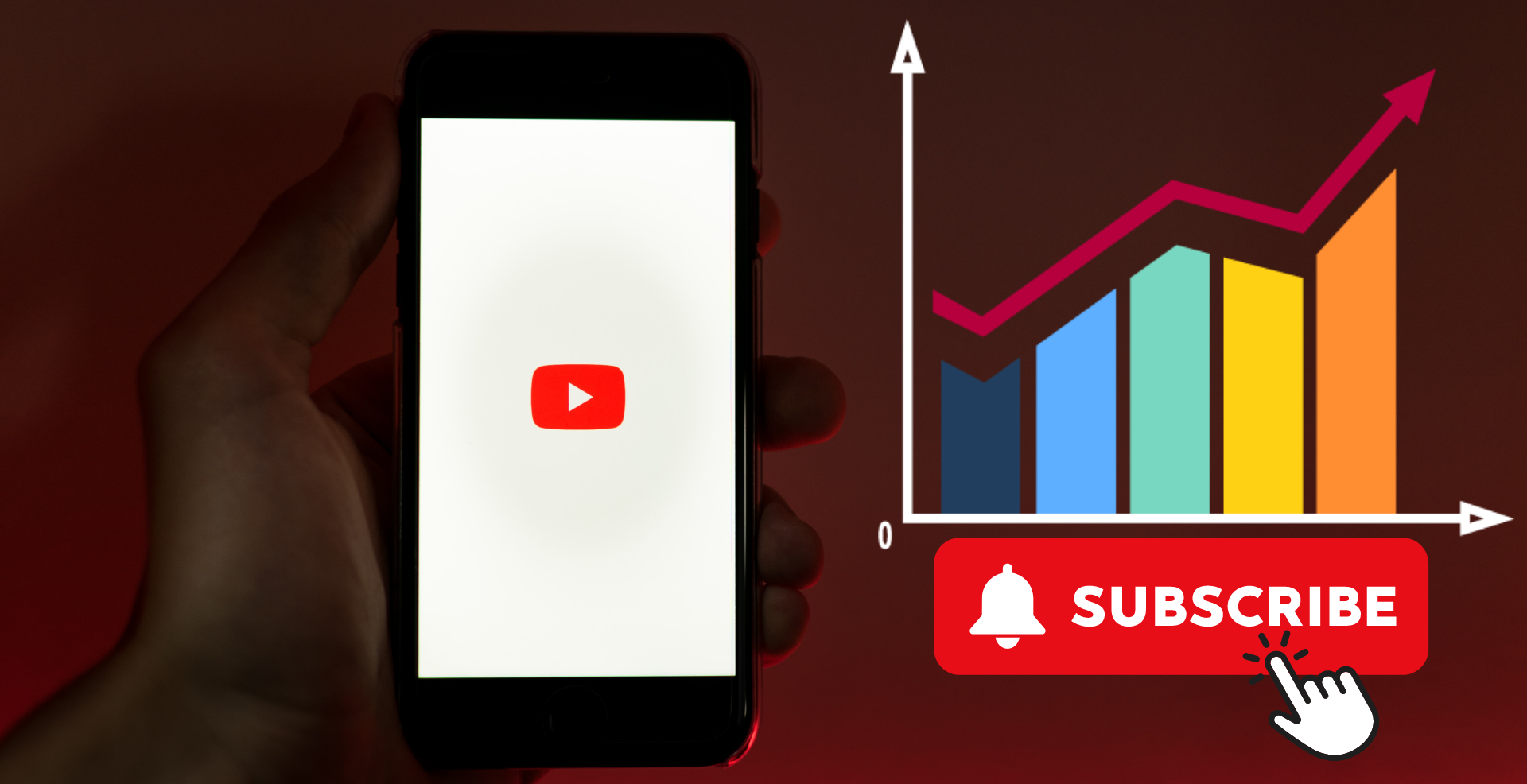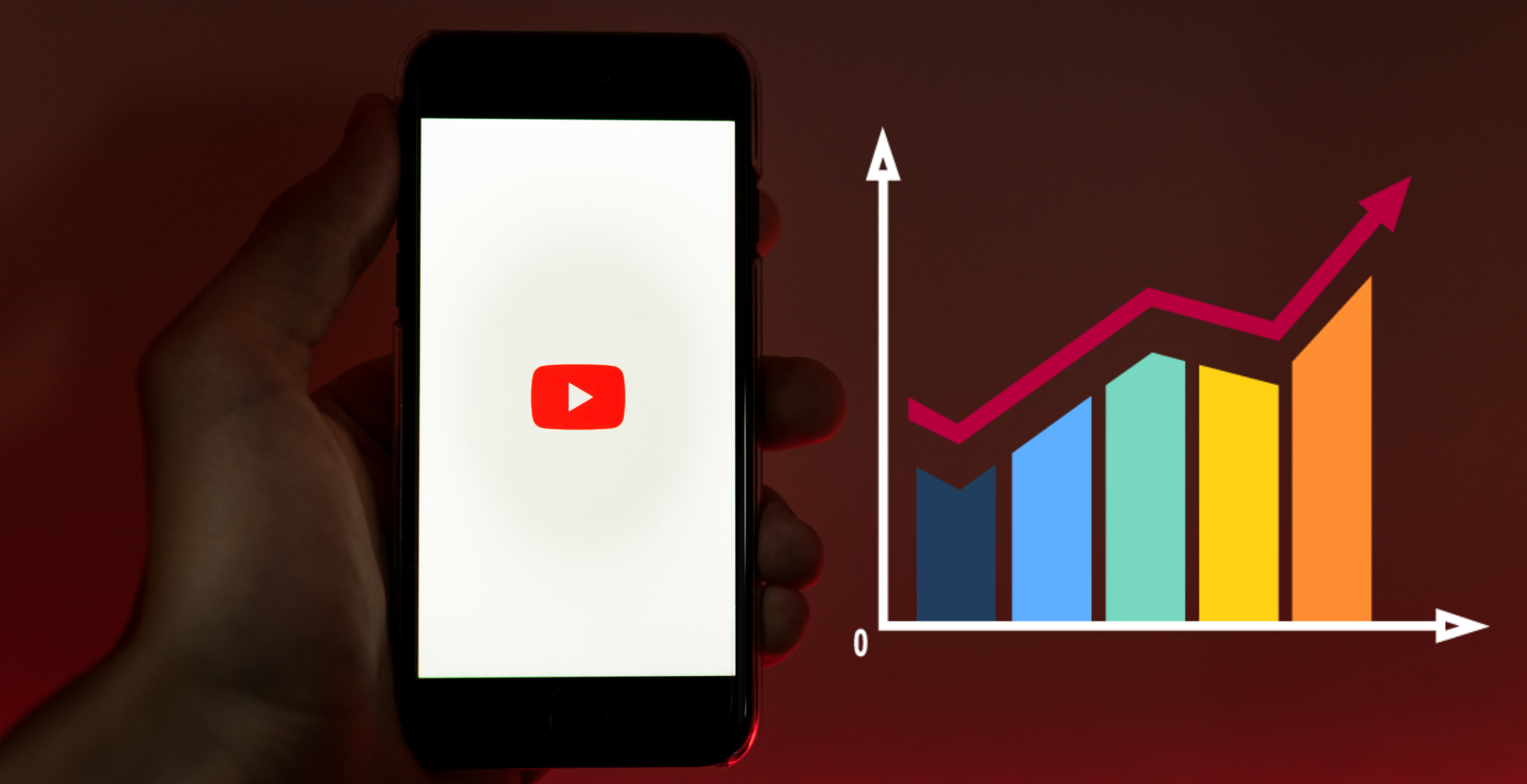How to Set Up and Optimize Google Voice Voicemail for Maximum Efficiency
-
pvabazar.com
- August 11, 2024
- 5 Min Read
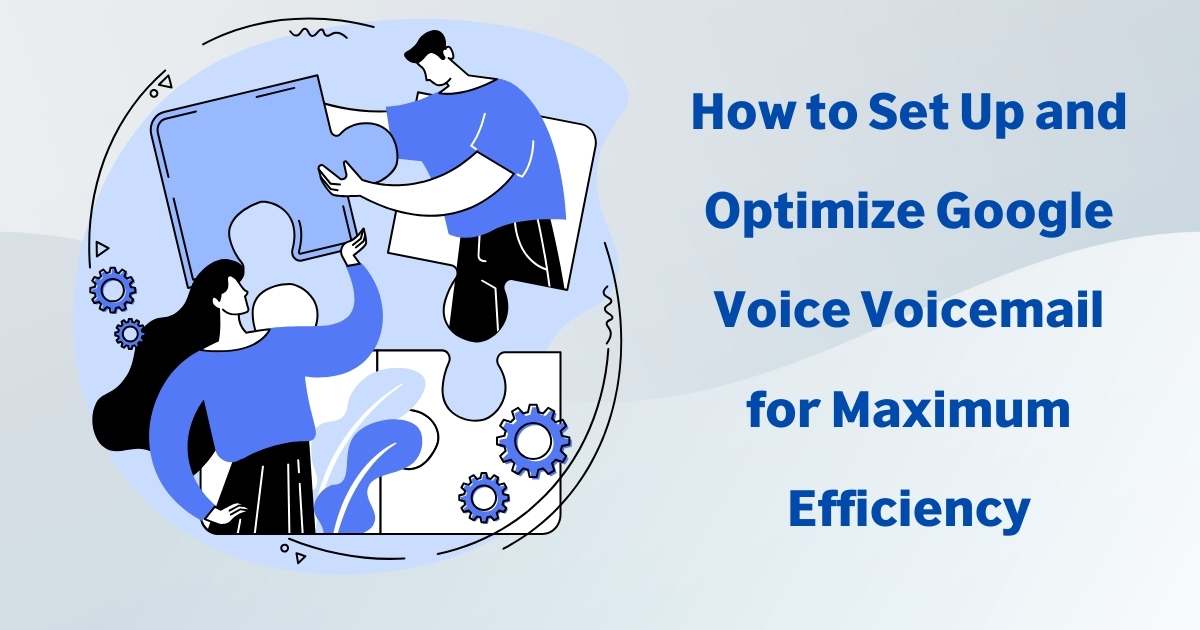
Setting up voicemail on Google Voice is a simple process that allows you to manage and personalize your voicemail experience. Here’s a step-by-step guide to help you set up your Google Voice voicemail.
Accessing Google Voice
To start, you’ll need to access your Google Voice account. You can do this through the Google Voice website on your computer or by using the Google Voice app on your smartphone or tablet.
- On a computer: Visit the Google Voice website and sign in with your Google account.
- On a mobile device: Open the Google Voice app and sign in with your Google account.
Navigating to Voicemail Settings
Once you’re logged in, follow these steps to access the voicemail settings:
- On a computer: Click on the gear icon (⚙️) in the top-right corner of the Google Voice dashboard to open the settings menu. From there, select “Voicemail” from the left-hand menu.
- On a mobile device: Tap the three horizontal lines (☰) in the top-left corner of the app to open the menu, then select “Settings.” Scroll down to the “Voicemail” section.
Recording a Custom Voicemail Greeting
One of the first things you’ll want to do is record a custom voicemail greeting. This greeting is what callers will hear when they reach your voicemail.
- On a computer: Under the “Voicemail greeting” section, click on “Record a greeting.” Follow the prompts to record your message. You can play it back to ensure it sounds the way you want, and save it when you’re satisfied.
- On a mobile device: In the voicemail settings, tap on “Voicemail greeting,” then tap “Record.” Speak your greeting into the microphone, and tap “Stop” when you’re done. You can listen to it and save it if you’re happy with the recording.
Setting Up Voicemail Notifications
Google Voice allows you to receive notifications when you have a new voicemail. You can choose to get these notifications via email or directly in the Google Voice app.
- On a computer: In the voicemail settings, look for the “Voicemail notifications” section. You can select to receive notifications via email or through the app.
- On a mobile device: In the voicemail settings, you can toggle on notifications and choose how you’d like to be notified.
Voicemail Transcription
One of the standout features of Google Voice is voicemail transcription, which converts your voicemails into text. This allows you to read your messages instead of listening to them.
- On a computer: In the voicemail settings, ensure that the “Voicemail transcription” option is turned on. This will automatically transcribe your voicemails and send the text to your Google Voice inbox.
- On a mobile device: You can find this option in the voicemail settings and toggle it on to activate transcription.
Customizing Voicemail Settings
Google Voice offers several customization options for your voicemail. For example, you can set different greetings for different contacts or groups, and adjust other settings based on your preferences.
- On a computer or mobile device: Explore the voicemail settings to customize your experience. You can set up personalized greetings for specific contacts or groups, manage how long voicemails are stored, and more.
Saving and Managing Voicemails
Once your voicemail is set up, you can easily manage your voicemails through the Google Voice app or website. You can listen to, read, and delete voicemails as needed. Voicemails are stored in your Google Voice inbox and can be accessed at any time.
- On a computer: Your voicemails will appear in the Google Voice dashboard under the “Voicemail” tab.
- On a mobile device: You can access your voicemails from the main screen of the Google Voice app by tapping on the “Voicemail” icon.
Conclusion
Setting up voicemail on Google Voice is a straightforward process that enhances your communication experience. Whether you’re using it for personal or business purposes, Google Voice’s voicemail features offer flexibility and convenience. By following these steps, you’ll have your voicemail up and running in no time, with the added benefits of custom greetings, voicemail transcription, and easy management.